How to create illustrations
Open the Photoshop application
Click the star - select Photoshop
Open the image to be converted into illustrations.
Click the file - open or (ctrl + O)
Change Layer 1 to color grayscale
how to click Menu Bar Image> Adjustment> Desaturate (Shift + Ctrl + U)

create another new layer (Ctrl + J)
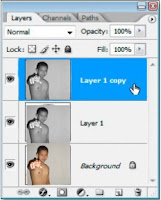
then click (Ctrl + I) to make the image on Layer 1 copy to Invert

click Menu Bar Filter> Blur> Gaussian Blur
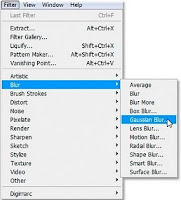
blur radius set to 2.0 or as needed
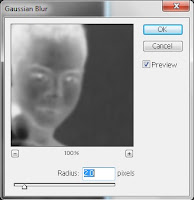
then click on the Color Dodge layer option
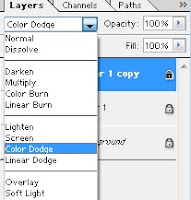
Multiply select the option to change the Opacity to: 70%
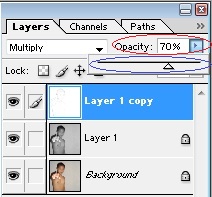
And here's the result:









Numpang baca artikel gan....
BalasHapusya silahkan baca
Hapus